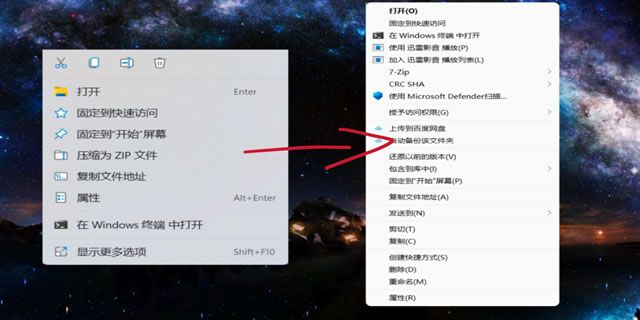怎么用Windows照片查看器打开图片
Windows10中已经使用了新版的图片程序,虽然功能强大但是打开很慢,并且使用并不方便,完全不如之前的“Windows照片查看器”简捷方便。但windows10中并不能直接找到照片查看程序,那我们在windows10要怎么恢复默认为照片查看程序呢?实际上并不难,跟我操作吧。
找到cmd,以管理员身份运行,输入以下代码,并回车。
FTYPE Paint.Picture=%SystemRoot%\System32\rundll32.exe "%ProgramFiles%\Windows Photo Viewer\PhotoViewer.dll", ImageView_Fullscreen %1 FTYPE jpegfile=%SystemRoot%\System32\rundll32.exe "%ProgramFiles%\Windows Photo Viewer\PhotoViewer.dll", ImageView_Fullscreen %1 FTYPE pngfile=%SystemRoot%\System32\rundll32.exe "%ProgramFiles%\Windows Photo Viewer\PhotoViewer.dll", ImageView_Fullscreen %1 FTYPE giffile=%SystemRoot%\System32\rundll32.exe "%ProgramFiles%\Windows Photo Viewer\PhotoViewer.dll", ImageView_Fullscreen %1 FTYPE bmpfile=%SystemRoot%\System32\rundll32.exe "%ProgramFiles%\Windows Photo Viewer\PhotoViewer.dll", ImageView_Fullscreen %1然后请双击或右击图片,选择“照片查看器”即可。
以上方法只能一个个添加,也有人说不好使,这里给出一个我写的批处理程序,反正我一直用着很好。
复制以下内容到记事本,然后再保存为.bat的程序,以管理员方式运行之,第一次打开图片时选择windows照片查看器即可。
@echo off&cd\&color 0a&cls echo 恢复Win10照片查看器 reg add "HKLM\SOFTWARE\Microsoft\Windows Photo Viewer\Capabilities\FileAssociations" /v ".jpg" /t REG_SZ /d PhotoViewer.FileAssoc.Tiff /f reg add "HKLM\SOFTWARE\Microsoft\Windows Photo Viewer\Capabilities\FileAssociations" /v ".jpeg" /t REG_SZ /d PhotoViewer.FileAssoc.Tiff /f reg add "HKLM\SOFTWARE\Microsoft\Windows Photo Viewer\Capabilities\FileAssociations" /v ".bmp" /t REG_SZ /d PhotoViewer.FileAssoc.Tiff /f reg add "HKLM\SOFTWARE\Microsoft\Windows Photo Viewer\Capabilities\FileAssociations" /v ".png" /t REG_SZ /d PhotoViewer.FileAssoc.Tiff /f echo 请双击或右击图片,选择“照片查看器”即可 pause
打开微信,点击底部的“发现”,使用“扫一扫”即可将网页分享至朋友圈。